Managing my practitioner account - Adding my license/registration number to course certificates on Embodia
If you would like your license/registration number to be displayed on your course certificate, you must first add your license information to your profile.
Step 1: Add your license number to your profile on Embodia.
To add your professional license(s), click on the Settings tab in the top nav bar, and then on My professional licenses under the My account section.
On the professional licenses page, click on Add license and fill in the form with your registration number.
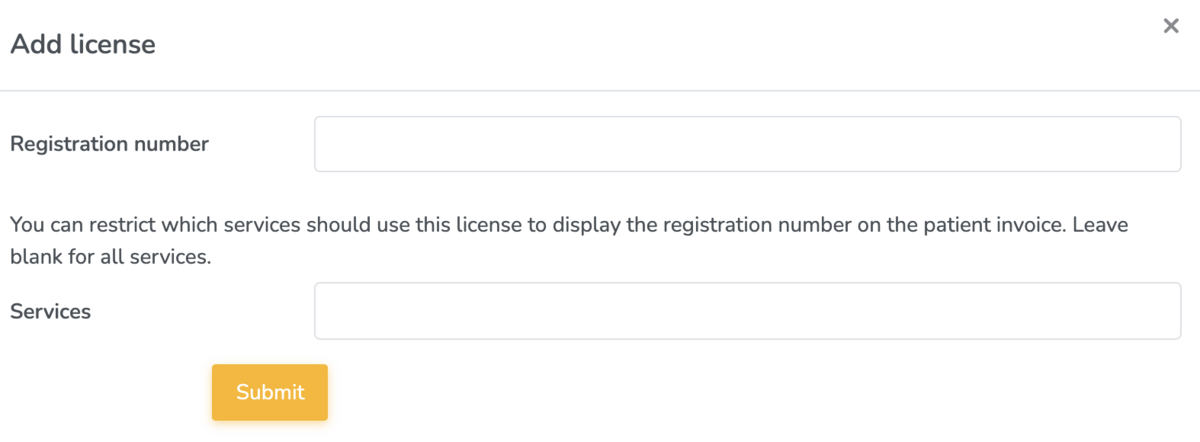
Step 2: Indicate which license you want to be included on your course certificates.
Click on the Settings tab in the top nav bar, and then on My settings under the My account section. In the Academy section select which license you would like to include on your course certificates:x

Here's a sample course certificate with the license number indicated:
